Add New Member Manualy
User Registration Process
The registration process has changed and now allows users to register themselves. This simplifies the process for GrowingGreat staff so each year when a school signs up for either the Nutrition or Garden program, the staff member issues the current “Coupon Code” for the current school year. Each school administration will then distribute that “Coupon Code” to any teachers needing to access the online training curriculum.
For instance, a Coupon Code for the 2013 Nutrition Program may look something like this.
NUT2013GGSIGNUP
When a docent goes to the Registration page they simply enter their email, full name, and school affiliation. Then by inputing the Coupon Code it automatically signs them up for the Nutrition Program for 2013. The Coupon Codes could also be developed specifically for each school. This will prevent any unauthorized distribution of the current Coupon Code to unwanted visitors.
Manual Entry
1. From time to time you may need to manually enter a user into the system. This is a very simple process. Log into the GrowingGreat Administration Site and go to the DASHBOARD.
2. Once there mouse-over on the left menu tab that reads “USERS” and you will be given three options. ALL USERS, ADD NEW, YOUR PROFILE. You want to select ADD NEW.
3. Once you click on ADD NEW you will be brought to the manual member registration page. You will need to input their Username, Email, First Name, Last Name and School.
4. You must then input a generic password for them that they will have the option to change at a later time. But for now enter a simple password like GGREAT2012.
5. Click on the SEND PASSWORD check box. This will email the new user his login credentials.
6. MOST IMPORTANT: You now have to assign them a role based on what you would like them to have access to. So for the Nutrition Program, you would select “NUTRITION DOCENT”.
7. Once you’ve created the user this part is complete.
8. Now you will need to mouse-over the MEMBERSHIP tab on the left and select “ALL MEMBERS”.
9. You must now add their SUBSCRIPTION. The subscription determines how long they will have access to the GrowingGreat Online Training Site as well as which specific programs they will have access to.
10. To add their subscription, mouse-over the user name on the list of users and you will see the word ADD under the subscription column. CLICK ADD.
11. You will be able to choose exactly which subscription you will authorize them to have. Make that selection here, then click on the ADD button on the far right.
That’s it! You’re done registering a new user. Having to manually select which subscription can get a bit tedious so if you have multiple users to add, create them all, then come to this page and you can select multiple users and apply the subscription to as many users at one time.
Keep in mind though, that most users will be able to register themselves eliminating the need to do manual entries so this is a very rare instance.
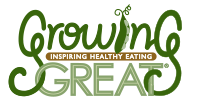
Add Comment